How to add a new Event
To add a new event to your Club & County website you need to:
(You should have an Events or Calendar link in your main navigation bar, but if you don’t you can view your events at http://yourdomainname.com/event.)
- Login to your dashboard.
- Click “Events” on the left hand side menu.
- Click “Add New”.
- Fill out the Title and text editor with the description of your event, as you would if you were creating a news post or new page.
- Time & Date – Fill out this section with the Start and End information. Clicking on either date field will allow a datepicker box to appear.
- If the event is all day, just click the All Day Event box.
- Location – You can then fill out the location section with the event location information. Creating a Venue isn’t required, so you can move on to the next section.
- If you have already set up an event before, you will be able to choose from the dropdown.
- Organisers – This is just like the location section, fill it out with the info you want – Or if you have already added an organiser you can choose this from the dropdown. Leave it blank otherwise.
- Event Categories – Just like posts, you can organise your events by creating categories. Just click the blue “+ Add New Event Category” button, add a name from the new category and a parent (if you wish) and then click “Add New Event Category”.
- You can click preview at any time to see how your event will look.
- Once you’re happy with the way your event is looking, don’t forget to click “Publish”.
Other Options
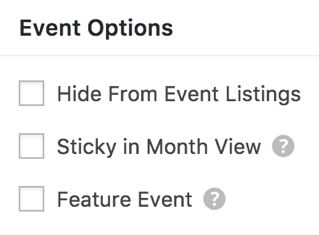
- If you want to link to your event via an email or a menu, but don’t want it to be included in the main events views tick the “Hide from Event Listings” box.
- If you have more than one event on the same day (Month view shows a max of 3 events) – you may need to make sure one specific event is always at the top. Just tick “Sticky in Month view”.
- Use the “Feature Event” option to highlight important events on your other pages.
Don’t forget – there’s a built-in Help section, top right on all pages of your site!