Add Main Sponsors to your Website
This article provides information on how to add a main sponsor (maximum of 2 main sponsors areas available) to your website. Have a look at the instructions below:
Quicklinks
Instructions
- Login to your dashboard.
- Hover over “Appearance” on the left-hand side menu.
- Click “Customise”.
- Click “Sponsor Options” (9th Option in list)
- Add sponsor details:
- Main Sponsor Name 1: Name of Sponsor
- Description Text: Will replace the default “Proud sponsors of…” message
- Main Sponsor Link 1: Link to sponsor website
- Main Sponsor Image 1: Sponsor logo to display (preferably a transparent PNG – no background)
- Main Sponsor Name 2: Name of Sponsor
- Main Sponsor Link 2: Link to sponsor website
- Main Sponsor Image 2: Sponsor logo to display (preferably a transparent PNG – no background)
- You can add a maximum of 2 main sponsors here.
Outcome
Once you’ve added these details, you should now see a new block appear on your homepage:

As well as this, the 2 main sponsor images will appear on the footer of your website, like below:

Mobile View

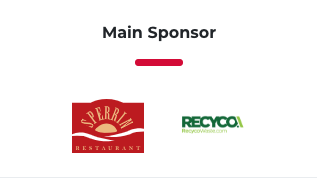
Don’t forget – there’s a built-in Help section, top right on all pages of your site!