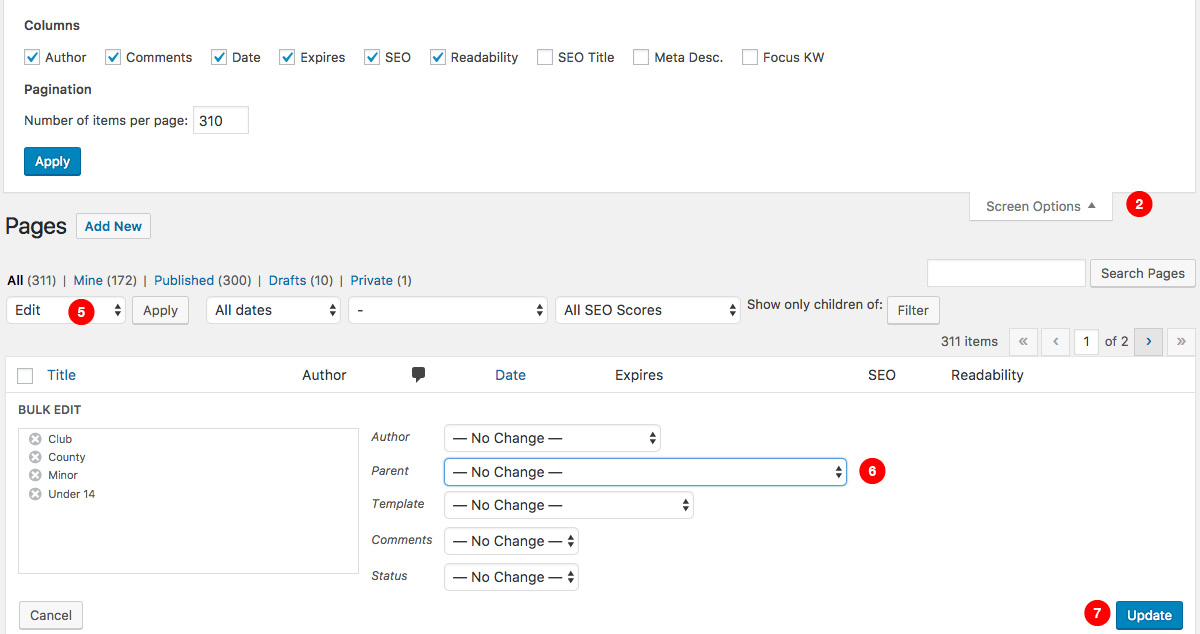How to archive old competitions and add new
As the new year is beginning, you will want to update your fixtures and results section. Firstly, you will need to archive your current competitions. To do this please follow the instructions below:
Create Archive Page
- Go into Pages.
- Create a new page with the parent “Fixtures & Results” and name it “2016 Competitions” (Change the year to suit).
- Choose “Fixtures & Results Page” as the Page Template.
- Scroll down to Custom Fields section to add in your servasport parameters*.
- Create 2 new custom fields:
- Name: query_args_fixtures – Value: fixturesOnly=Y&reverseDateOrder=N&showArchive=Y&season=2016
- Name: query_args_results – Value: resultsOnly=Y&reverseDateOrder=Y&showArchive=Y&season=2016
- Click Publish to save this.
Moving Old Competitions to your Archive Page
- Go into Pages.
- Click Screen Options at the top right of the page and change the Number of items per page to the number of pages you have in total on the site (You’ll see this next to the pagination on the right above the actual page table). This makes it easier to see all the current fixture pages that are on your site.
- Scroll down until you see the “Fixtures and Results” Page.
- You can then select each of the category pages that you have under Fixtures and Results (Club, County, Minor etc) by clicking on the tick boxes on the left. Make sure to include the fixtures results ajax page here too.
- Once you have selected all of these, please scroll back up to the top and click on the Bulk Actions dropdown and choose Edit and click apply.
- Click on the Parent dropdown and choose the 2016 competitions page that you created in the previous section.
- Click Update to save this.
- Refresh the page and you should notice that all your pages have moved under your 2016 competitions page.
Uploading New Competition Category Pages
- Go into Pages.
- Scroll down until you see the archive page you created earlier “2016 Competitions“.
- Select each of the category pages that you have under “2016 Competitions” (Club, County, Minor etc) by clicking on the tick boxes on the left. Make sure to include the fixtures results ajax page here too.
- Once you have selected all of these, please scroll back up to the top and click on the Bulk Actions dropdown and choose Clone and click apply. This will then refresh the page.
- Click on the Drafts to view these new pages.
- Tick all the new pages again and please scroll back up to the top and click on the Bulk Actions dropdown and choose Edit and click apply.
- Click on the Parent dropdown and choose the original Fixtures & Results page.
- Click Update to save this.
- You can then add your regular competitions as normal following this tutorial.
Please Note
- If you cannot see the Custom Fields section at the bottom of your page editor, click “Screen Options” button on top right of page and make sure that Custom Fields tickbox is selected.
- If you cannot find query_args_fixtures or query_args_results from the dropdown list in custom fields, click “Enter new” and input CompetitionID into the name field along with your 5 digit competition ID into the Value field to the right. Please note that this is case sensitive.
Don’t forget – there’s a built-in Help section, top right on all pages of your site!